Alist挂载网盘
AList 开源项目地址:https://github.com/alist-org/alist
AList 文档:https://alist.nn.ci/zh/guide/
本地启动(在alist所在目录打开cmd):alist server
安装
默认安装在 /opt/alist 中。 自定义安装路径,将安装路径作为第二个参数添加,必须是绝对路径(如果路径以 alist 结尾,则直接安装到给定路径,否则会安装在给定路径 alist 目录下),如 安装到 /root:
1 | # Install |
- 启动:
systemctl start alist - 关闭:
systemctl stop alist - 状态:
systemctl status alist - 重启:
systemctl restart alist
安装完成后:
1 | 访问地址:http://YOUR_IP:5244/ |
常用网盘见官方文档
挂载本机磁盘
挂载路径:/本地
根文件路径:/root
关闭显示隐藏
设置访客用户
1 | mkdir -p /root/共享 |
访客基本路径设置为:/本地/共享
通过RaiDrive挂载网盘到本地电脑
RaiDrive官网:http://www.raidrive.com
挂载成功后,通过RaiDrive挂载各大网盘到本地电脑上
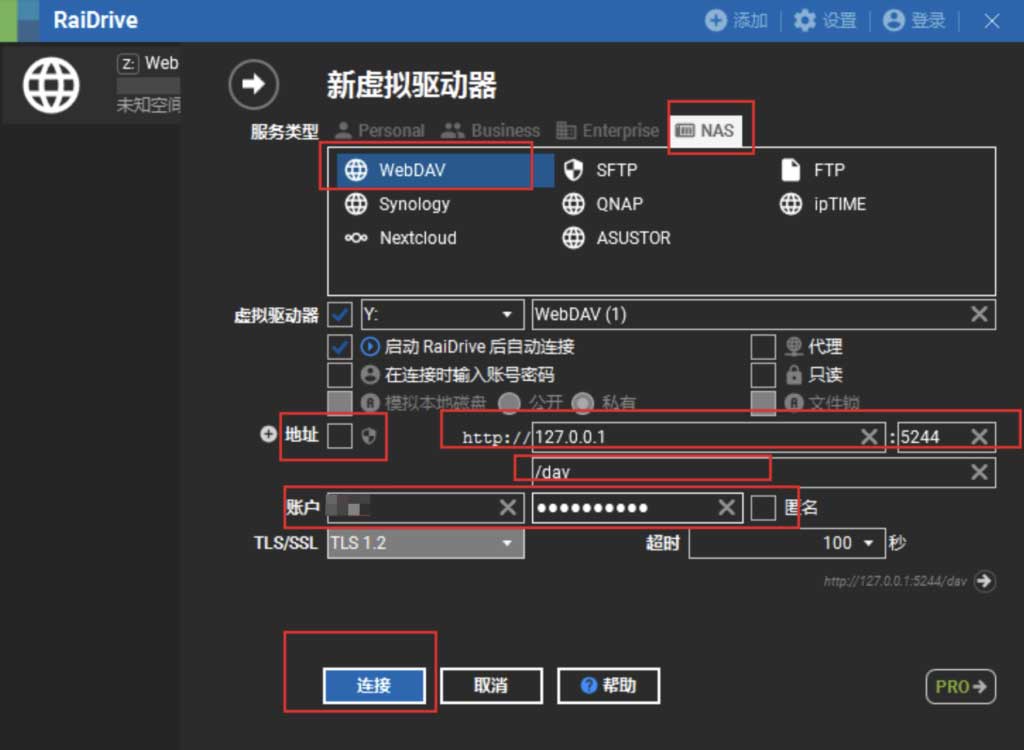
挂载到potplay
Potplayer播放器挂载alist网盘里的视频
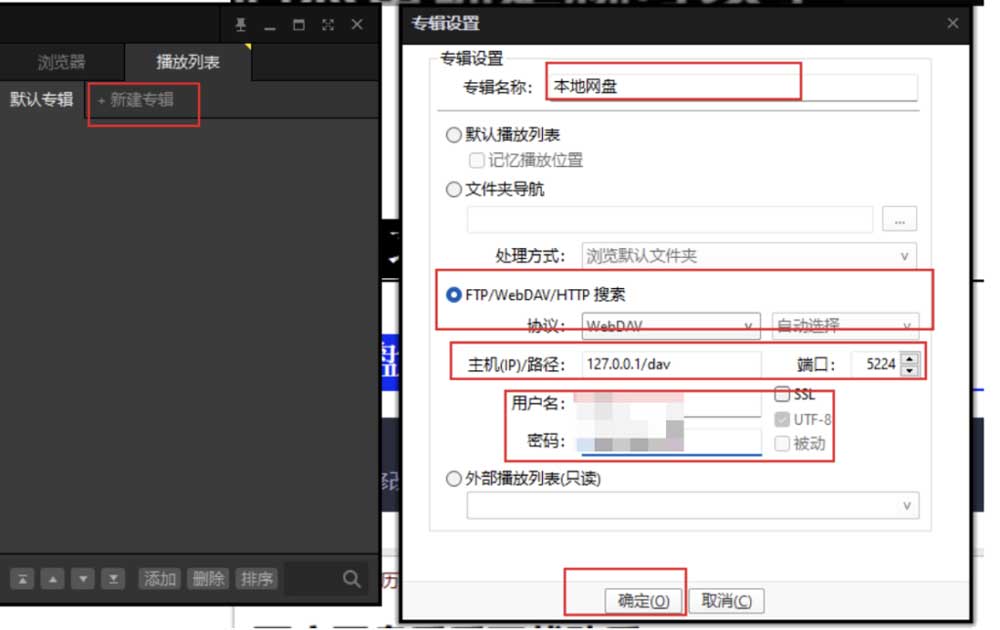
挂载到安卓
安卓可以挂载到 es文件浏览器
我的网络—右上角三点—新建webdav
服务器:IP/dav/
端口:5244
用户名:admin
密码:
本地开机启动alist
1.在D:\alist-windows-amd64目录下新建aliststar.vbs:
1 | Set ws = CreateObject("Wscript.Shell") |
2.新建aliststar.vbs快捷方式放到桌面。
3.win+R打开运行窗口,输入shell:startup
4.上面的快捷方式拖到打开的窗口
配置反代域名
1.安装nginx
1 | sudo apt install nginx -y |
2.为了便于申请证书,需要新建反代网站目录,一定不要在/root目录上新建
1 | mkdir -p /var/www/alist |
3.为了使下面申请证书时能访问 http://bore.vip/.well-known/acme-challenge/… 这个链接,首先配置好http://bore.vip/.well-known/acme-challenge/…这个链接,首先配置好Nginx 80 端口,保证上述网址能顺利访问,从而顺利申请证书。所以在 nginx 配置的 server 节点下添加:
1 | location ~ /.well-known { |
4.在网站配置文件的 server 字段中添加
1 | location / { |
最终修改为:
1 | vi /etc/nginx/conf.d/alist.conf |
1 | server { |
测试配置是否有问题:
1 | nginx -t |
重启 Nginx 生效:
1 | systemctl restart nginx |
配置 SSL 证书
安装 Certbot
1 | sudo apt-get install letsencrypt -y |
使用 webroot 自动生成证书
1 | certbot certonly --webroot -w /var/www/alist -d alist.bore.vip -m 455343442@qq.com --agree-tos |
编辑 Nginx
1 | vi /etc/nginx/conf.d/alist.conf |
1 | server { |
测试配置是否有问题:
1 | nginx -t |
重启 Nginx 生效:
1 | systemctl restart nginx |
自动续期
Let’s Encrypt 的证书有效期为 90 天,不过我们可以通过 crontab 定时运行命令更新证书。
先运行以下命令来测试证书的自动更新:
1 | certbot renew --dry-run |
如果一切正常,就可以编辑 crontab 定期运行以下命令:
1 | crontab -e |
1 | 30 2 * */2 * /usr/bin/certbot renew --quiet && /bin/systemctl restart nginx |
查看证书有效期的命令:
1 | openssl x509 -noout -dates -in /etc/letsencrypt/live/alist.bore.vip/cert.pem |
修改配置文件
1 | vi /root/alist/data/config.json |
你可能注意到了,其中有 cert_file和key_file两条配置,正对应着上次申请证书最后输出的Certificate is saved at:和Key is saved at:,把后面的文件路径填进去,就配置好证书文件了
1 | systemctl restart alist |
potplayer无边框透明美化
1.打开播放器按“F5”或右键PotPlayer播放界面点击选项进入设置界面,点开“基本”然后把启始项把窗口位置改成居中,把默认的320乘以240的窗口尺寸,建议1280乘以720,当然你也可以改成自己喜欢的尺寸
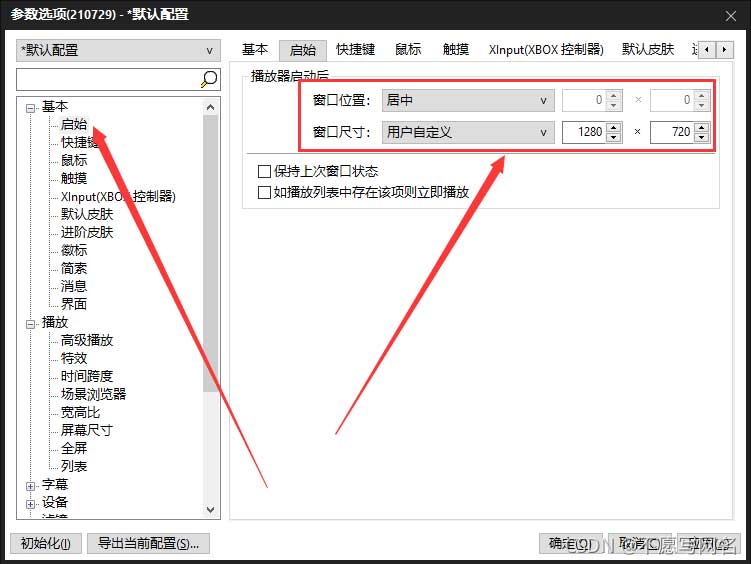
2.然后把默认皮肤下的视频下自动隐藏和全屏时防止遮盖进行勾选
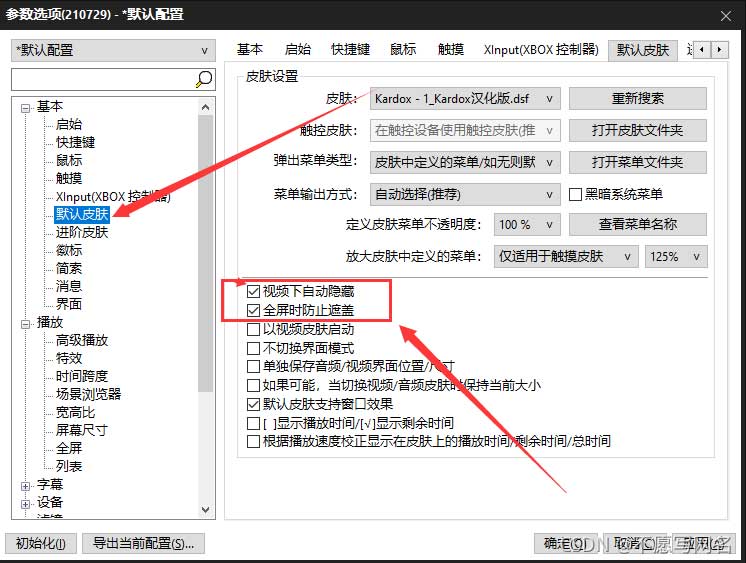
3.接着把播放里面的窗口尺寸改成无边框尺寸
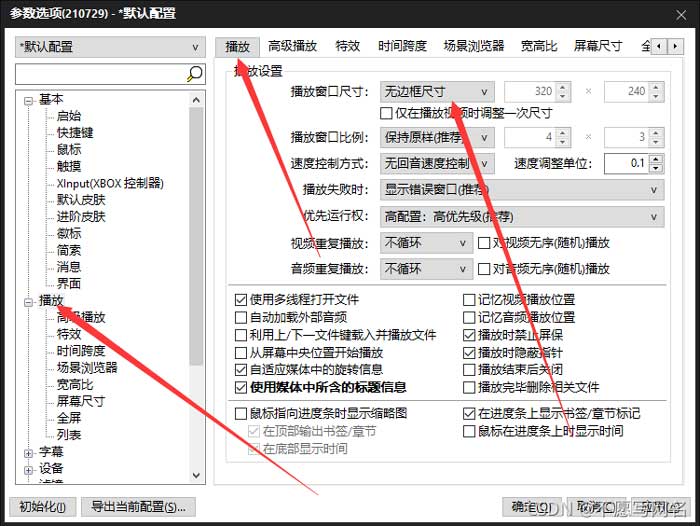
4.皮肤安装也非常简单,直接打开PotPlayer皮肤设置,然后选择打开皮肤文件夹,将下载的皮肤粘贴进去。