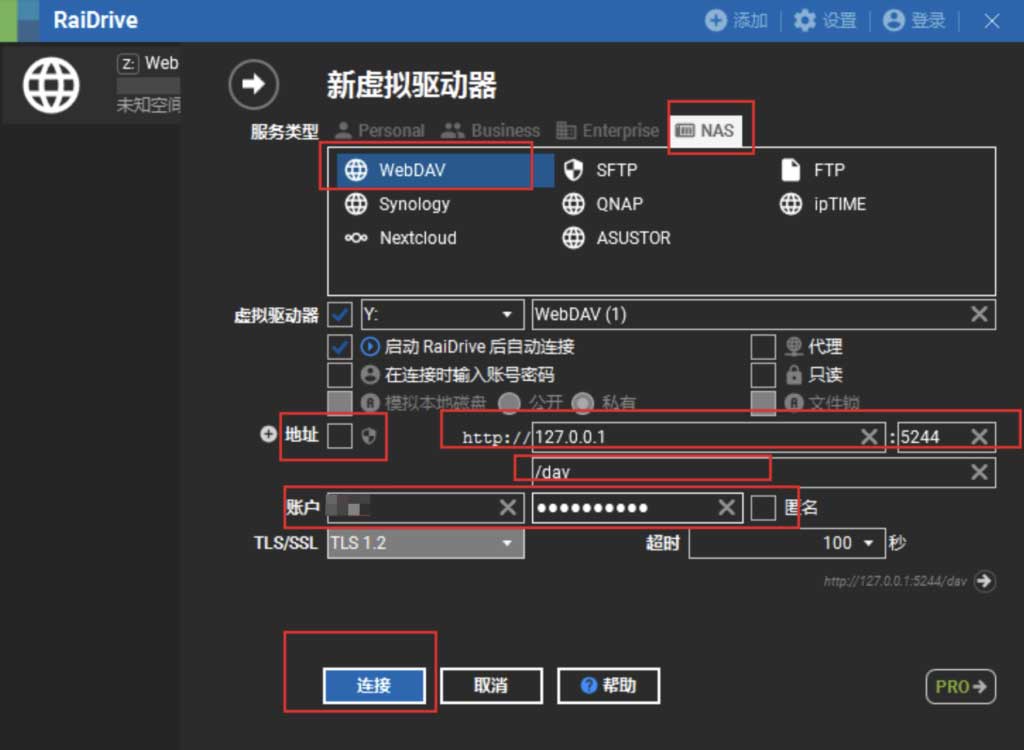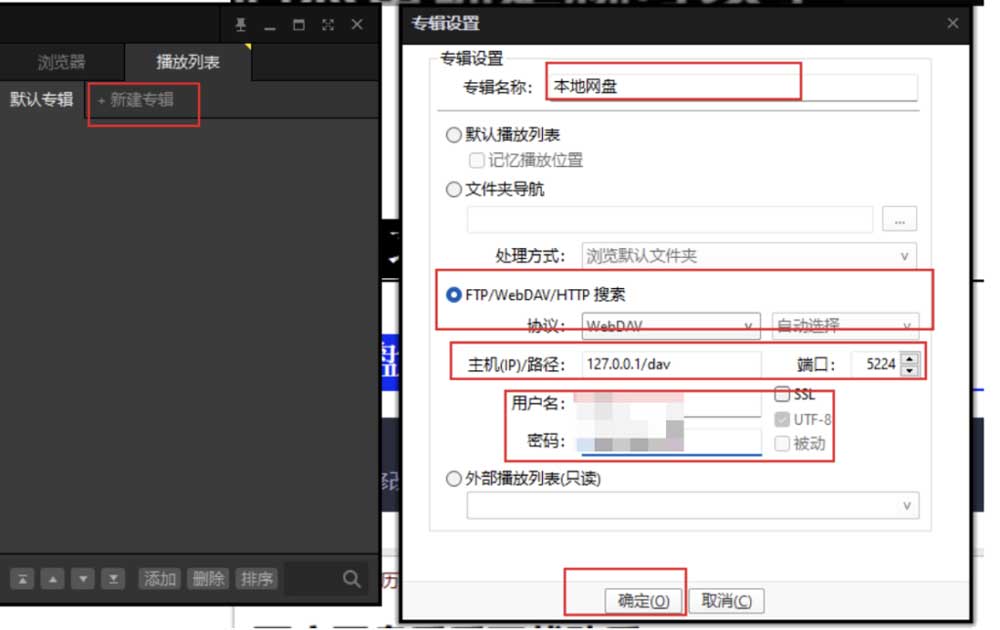AList 开源项目地址:https://github.com/alist-org/alist
AList 文档:https://alist.nn.ci/zh/guide/
本地启动(在alist所在目录打开cmd):alist server
安装 默认安装在 /opt/alist 中。 自定义安装路径,将安装路径作为第二个参数添加,必须是绝对路径(如果路径以 alist 结尾,则直接安装到给定路径,否则会安装在给定路径 alist 目录下),如 安装到 /root:
1 2 3 4 5 6 # Install curl -fsSL "https://alist.nn.ci/v3.sh" | bash -s install /root # update curl -fsSL "https://alist.nn.ci/v3.sh" | bash -s update # Uninstall curl -fsSL "https://alist.nn.ci/v3.sh" | bash -s uninstall /root
启动: systemctl start alist
关闭: systemctl stop alist
状态: systemctl status alist
重启: systemctl restart alist
安装完成后:
1 2 3 4 5 6 7 8 9 10 11 12 13 14 15 16 17 18 19 访问地址:http://YOUR_IP:5244/ 配置文件路径:/root/alist/data/config.json ---------如何获取密码?-------- 先cd到alist所在目录: cd /root/alist 随机设置新密码: ./alist admin random 或者手动设置新密码: ./alist admin set NEW_PASSWORD ---------------------------- 启动服务中 查看状态:systemctl status alist 启动服务:systemctl start alist 重启服务:systemctl restart alist 停止服务:systemctl stop alist 温馨提示:如果端口无法正常访问,请检查 服务器安全组、本机防火墙、Alist状态
常用网盘见官方文档
挂载本机磁盘 挂载路径:/本地
根文件路径:/root
关闭显示隐藏
设置访客用户 访客基本路径设置为:/本地/共享
通过RaiDrive挂载网盘到本地电脑 RaiDrive官网:http://www.raidrive.com
挂载成功后,通过RaiDrive挂载各大网盘到本地电脑上
挂载到potplay Potplayer播放器挂载alist网盘里的视频
挂载到安卓 安卓可以挂载到 es文件浏览器
我的网络—右上角三点—新建webdav
服务器:IP/dav/
端口:5244
用户名:admin
密码:
本地开机启动alist 1.在D:\alist-windows-amd64目录下新建aliststar.vbs:
1 2 Set ws = CreateObject("Wscript.Shell" )ws.run "D:\alist-windows-amd64\alist.exe server" ,vbhide
2.新建aliststar.vbs快捷方式放到桌面。
3.win+R打开运行窗口,输入shell:startup
4.上面的快捷方式拖到打开的窗口
配置反代域名 1.安装nginx
1 2 3 sudo apt install nginx -y sudo systemctl start nginx sudo systemctl enable nginx
2.为了便于申请证书,需要新建反代网站目录,一定不要在/root目录上新建
1 2 mkdir -p /var/www/alist cp /usr/share/nginx/html/* /var/www/alist
3.为了使下面申请证书时能访问 http://bore.vip/.well-known/acme-challenge/… 这个链接,首先配置好http://bore.vip/.well-known/acme-challenge/…这个链接,首先配置好Nginx 80 端口,保证上述网址能顺利访问,从而顺利申请证书。所以在 nginx 配置的 server 节点下添加:
1 2 3 location ~ /.well-known { allow all; }
4.在网站配置文件的 server 字段中添加
1 2 3 4 5 6 7 8 9 10 11 12 location / { proxy_set_header X-Forwarded-For $proxy_add_x_forwarded_for; proxy_set_header X-Forwarded-Proto $scheme; proxy_set_header Host $http_host; proxy_set_header X-Real-IP $remote_addr; proxy_set_header Range $http_range; proxy_set_header If-Range $http_if_range; proxy_redirect off; proxy_pass http://127.0.0.1:5244; # the max size of file to upload client_max_body_size 20000m; }
最终修改为:
1 vi /etc/nginx/conf.d/alist.conf
1 2 3 4 5 6 7 8 9 10 11 12 13 14 15 16 17 18 19 20 21 22 23 24 25 26 27 server { listen 80 ; root /var/www/alist; index index.html index.htm index.nginx-debian.html; server_name alist.bore.vip; location / { proxy_set_header X-Forwarded-For $proxy_add_x_forwarded_for; proxy_set_header X-Forwarded-Proto $scheme; proxy_set_header Host $http_host; proxy_set_header X-Real-IP $remote_addr; proxy_set_header Range $http_range; proxy_set_header If-Range $http_if_range; proxy_redirect off; proxy_pass http://127.0.0.1:5244; client_max_body_size 20000m; } location ~ /.well-known { allow all; } }
测试配置是否有问题:
重启 Nginx 生效:
配置 SSL 证书 安装 Certbot 1 sudo apt-get install letsencrypt -y
使用 webroot 自动生成证书 1 certbot certonly --webroot -w /var/www/alist -d alist.bore.vip -m 455343442@qq.com --agree-tos
编辑 Nginx 1 vi /etc/nginx/conf.d/alist.conf
1 2 3 4 5 6 7 8 9 10 11 12 13 14 15 16 17 18 19 20 21 22 23 24 25 26 27 28 29 30 31 32 33 34 35 36 37 38 39 40 41 42 43 server { listen 80 ; root /var/www/alist; index index.html index.htm index.nginx-debian.html; server_name alist.bore.vip; location / { proxy_set_header X-Forwarded-For $proxy_add_x_forwarded_for; proxy_set_header X-Forwarded-Proto $scheme; proxy_set_header Host $http_host; proxy_set_header X-Real-IP $remote_addr; proxy_set_header Range $http_range; proxy_set_header If-Range $http_if_range; proxy_redirect off; proxy_pass http://127.0.0.1:5244; client_max_body_size 20000m; } location ~ /.well-known { allow all; } listen 443 ssl; ssl_certificate /etc/letsencrypt/live/alist.bore.vip/fullchain.pem; ssl_certificate_key /etc/letsencrypt/live/alist.bore.vip/privkey.pem; if ($scheme != "https" ) { return 301 https://$host$request_uri; } }
测试配置是否有问题:
重启 Nginx 生效:
自动续期 Let’s Encrypt 的证书有效期为 90 天,不过我们可以通过 crontab 定时运行命令更新证书。
先运行以下命令来测试证书的自动更新:
如果一切正常,就可以编辑 crontab 定期运行以下命令:
1 30 2 * */2 * /usr/bin/certbot renew --quiet && /bin/systemctl restart nginx
查看证书有效期的命令:
1 openssl x509 -noout -dates -in /etc/letsencrypt/live/alist.bore.vip/cert.pem
修改配置文件 1 vi /root/alist/data/config.json
你可能注意到了,其中有 cert_file和key_file两条配置,正对应着上次申请证书最后输出的Certificate is saved at:和Key is saved at:,把后面的文件路径填进去,就配置好证书文件了
参考链接 1.Alist 挂载阿里云盘、百度网盘、迅雷云盘、123网盘等
2.部署AList私有云盘
3.letsencrypt免费证书申请–Certbot